Virtualization
Sometimes you will have a lab that requires you to run software that is unsupported by your operating system or systems architecture. The first thing that comes to mind is to install the operating system on your computer or use a computer at school with support for the software in question.
However, this is very unflexible and there is a much better way. Virtual Machines. A Virtual Machine is a simulated computer that can run any operating system or architecture depending on your needs. The initial setup can be a bit complicated but it will make labs so much easier!
Setup
{{ begin .linux }}
Ubuntu
Install the virtualbox package using apt.
apt-get install virtualbox
Arch
Install the required packages using pacman.
pacman -S virtualbox virtualbox-host-modules-arch
{{ end }}
{{ begin .macos }}
[Danger] The new M1 mac use a different system architecture than most other systems. It is therefore very difficult to set up x64 emulation on these systems. If you need to use a virtual machine we recommend that you instead use the computers at school.
First, you have to find out which processor architecture your Mac has. This can be done by looking in About this mac. If you have an M1 model, it means that you have the Arm ISC, otherwise you have an x64 chipset.
If you have an x64 machine then download and install VirtualBox from their webpage. Select OS X hosts, which is the old name for MacOS.
{{ end }}
{{ begin .windows }}
Download and install VirtualBox from their webpage. Select Windows hosts.
{{ end }}
The next step is to download an Ubuntu install image. Ubuntu is a user-friendly distribution of Linux. If you use Windows you may remember this from the WSL setup described in Getting started.
You are now ready to get started!
Creating our first VM
With virtualbox open, select New in the menu to the right. There are several things we need to provide, first of which is a name. We will refer to the VM as ubuntu-data101 but feel free to name it something else if you wish.
- Machine folder is where you want to save the VM. The defaut option is usually fine.
- Type should be Linux.
- Version should be Ubuntu (64-bit).
- Memory size should be at least 2048MB.
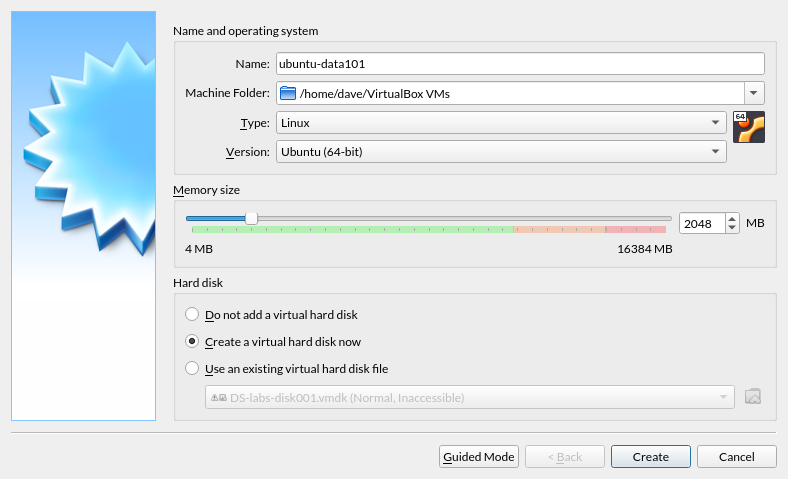
You will be prompted to select Disk settings as well. The default options work fine, so just press Create.