The Start Screen
The first time you start up VSCode you will be presented with a short introduction, which can help you set up Copilot, choose a default theme, and that can give you resources like video tutorials for getting started.
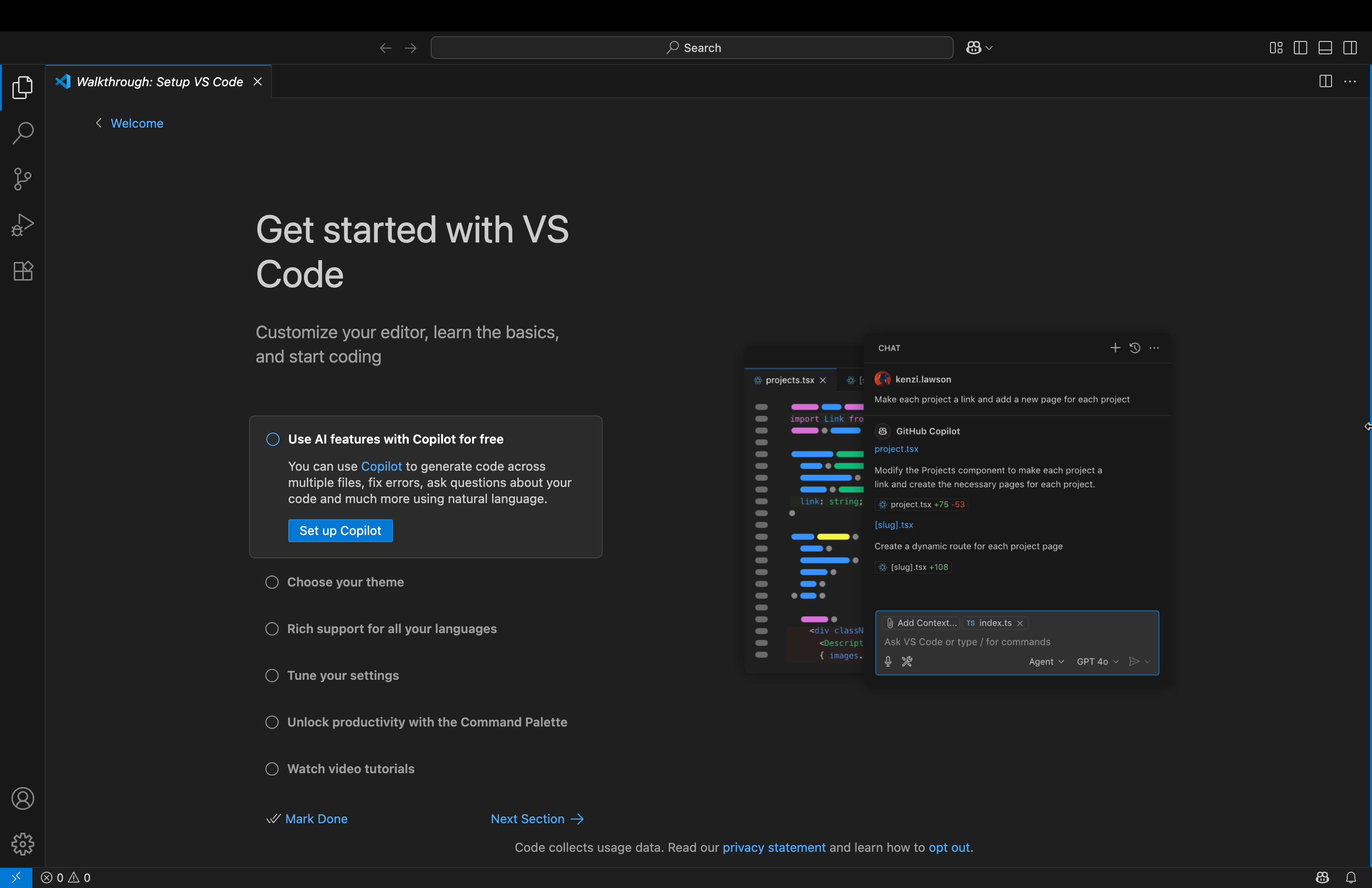
However to not get stuck with customizing and watching videos we will give a quick overview of the very basic functionality of your new editor. In the top left corner you will see an small arrow with a "Welcome" next to it, this will take you back to the Welcome page which greets you every time you start VSCode from here on out.
Welcome
Now you'll be presented with a screen that gives you a few options
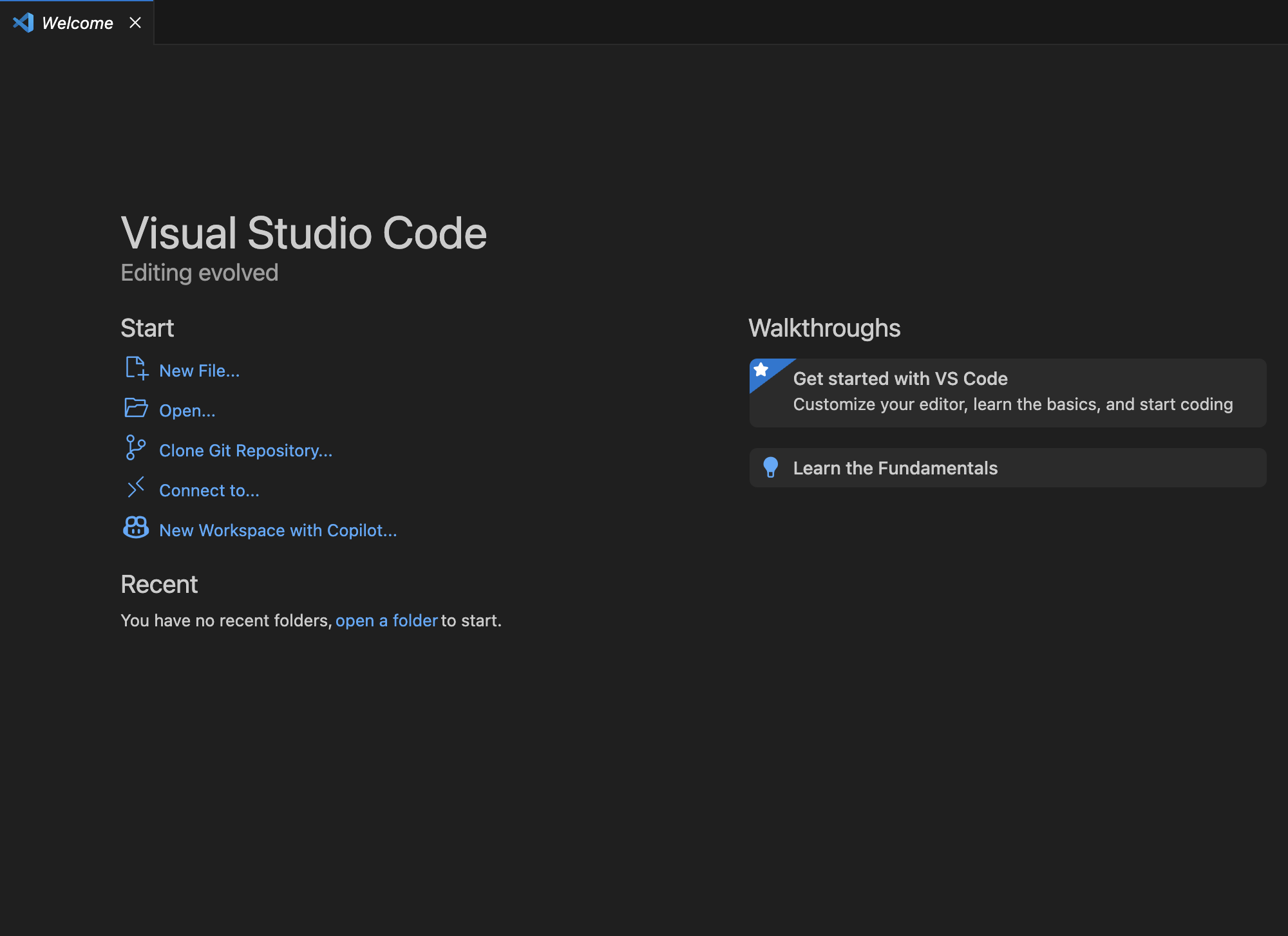
[Warning] This warning goes out especially to Windows users, but does apply to everyone. Do not use spaces in your file or folder names. At best it will be an annoyance and at worst it will break things! On top of this avoid using non-ASCII characters in paths if you're on Windows. This might not be obvious what it means now but what this mainly means is do not use non-latin characters, notably
å,ä,ö(or emojis!!).
The one we're going to start with is Open... or Open Folder....
Alternatively using your keyboard press !kbd[!ctrl+o]. This will bring up your
operating systems graphical file explorer, here you can choose to open an
existing folder, or to create a new folder.
{{ .macos }} On MacOS you will most likely be placed in your users home folder.
Our suggestion is to create a new folder here, named something like "data101"
and then pressing Add.
{{ .linux }} On Linux you will most likely be placed in your users home folder.
Our suggestion is to create a new folder here. How you do this depends on your
distribution and primarily what file manager you have. The standard one in
Gnome has the create folder button under the blue Select button. Name it
something like "data101" and then press said Select button.
{{ .windows }} On Windows you will most likely be placed in your user folder.
To create a new folder, right click and hover over New, here select Folder.
Name it something like "data101" and then press Select Folder.
Files
Now on the left side of your screen you will see the Explorer. Here you can see the name of the folder you just entered as well as all the files in the folder. However, currently there are none!
To create a file we can click on the New File... button in the middle of the
screen. You'll notice your "search bar" gets a little dropdown menu (this is
called the command palette and we will return to it in a minute). As it says,
you can now write in a file name. As an example write in "testing.txt" and
press !kbd[Enter]! You will get a little pop up from your operating system asking if
you want to create a file in this directory. Press Create File. Alternatively
you can press !kbd[!ctrl+n] which immediately creates an untitled text file.
You will then get to name it once you save it.
Left of the Explorer you can see the so called Activity Bar marked in red below. By right clicking this you can change its contents or position on the screen.
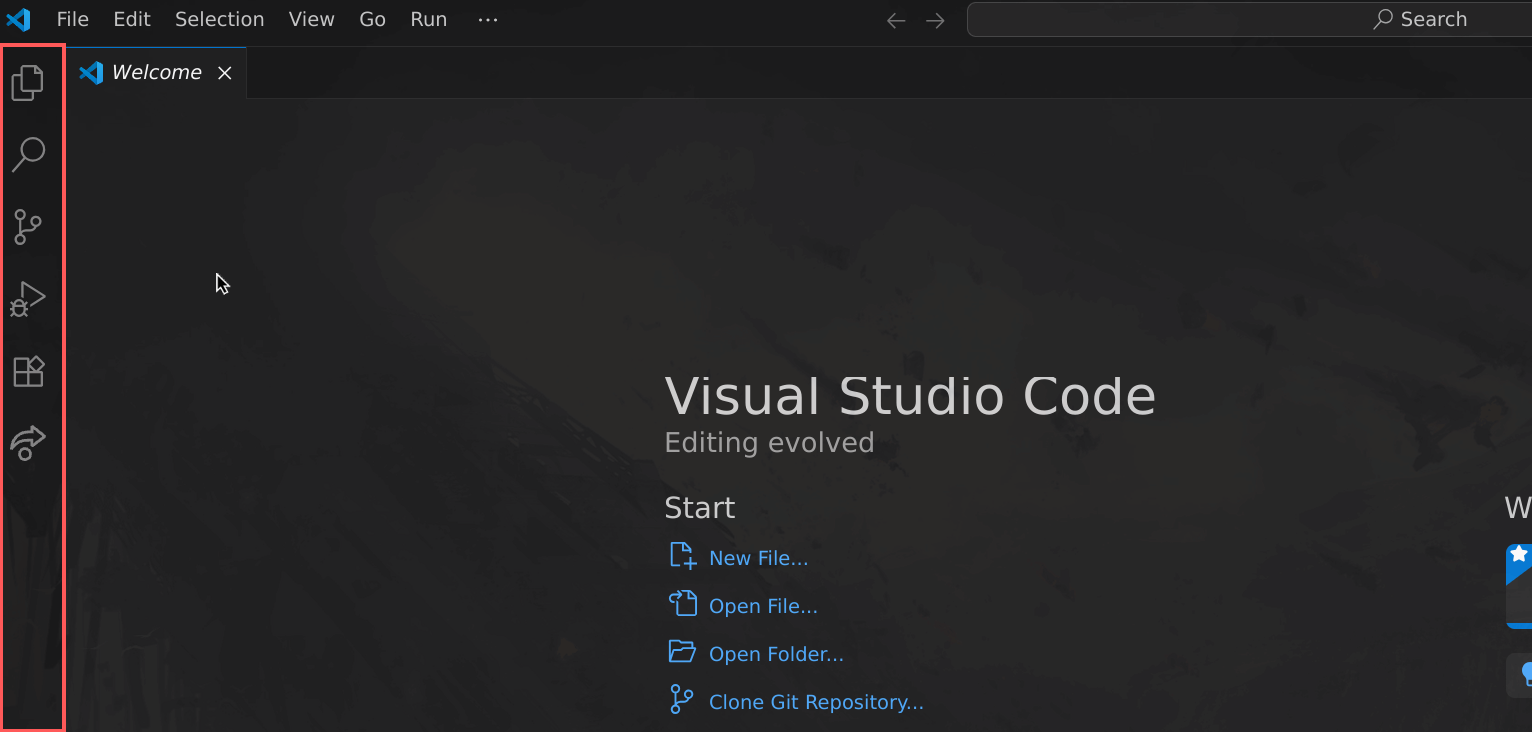
The menu bar
The problem you may have noticed is that now the Welcome page is gone. To do something like open a folder, create a file or to save now we have to instead use the command palette or the menu bar.
{{ .macos }} On MacOS the menu bar will look like this

{{ .windows .linux }} On Windows and Linux the menu bar will look something
like this

Here press File and you'll get a bunch of options. To save, click on Save
or alternatively as suggested in the dropdown, !kbd[!ctrl+s]. Using this menu
bar you can do most of the things you will need in VSCode. This includes
everything we've already gone over how to do using the welcome screen. From
here you can open and create new folders, open files and much more that we'll
be getting into in some of the other subchapters.