Causing, and resolving merge conflicts
As always, when trying to sync things, problems might arise. What happens if you and a buddy have both made commits to the same file, and both try to push? The first push will go through just fine, but the second will be greeted with an error, there are newer commits on the remote, not present on the local! The second person will then have to pull before pushing. If you haven't touched the same files Git will just add the commits together and you'll be ready to push right away. However! If you have made conflicting commits to the same file you will have to solve a merge conflict. Merge conflicts arise when the remote and the local cannot sync. Preferably you want to avoid these, but they are bound to show up eventually so it is crucial to learn how to deal with them.
Here's a recipe for causing your first merge conflict!
- Grab a buddy and have them clone your example repo (Or if there is no buddy readily available clone your example repository to a second location on your computer).
- Both make commits changing the same file, e.g. one of you could change
Main.hsto
While the other changes it to,main :: IO () main = putStrLn "Merge conflict incoming!"main :: IO () main = putStrLn "I dislike merge conflicts" - Now both try to push! You'll find that one push succeeds and the other fails.
- Pull to the local repo that failed to push, congratulations you now have a merge conflict to solve!
Now that you have a merge conflict, let's solve it! You'll find that VSCode gives you a little popup in the bottom right corner and also has a list of "Merge Changes" in the source control menu.
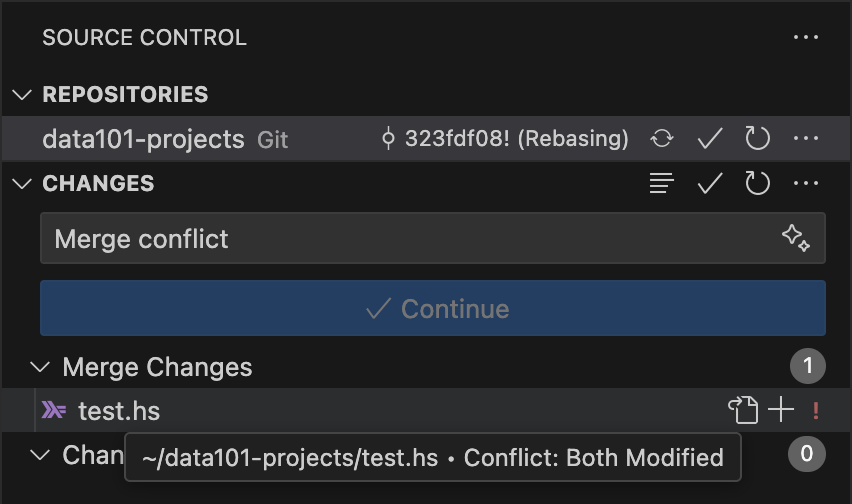 Clicking the file will present you with something like this:
Clicking the file will present you with something like this:
main :: IO ()
<<<<<<< HEAD
main = putStrLn "I dislike merge conflicts"
=======
main = putStrLn "Merge conflict incoming!"
>>>>>>> main
This scary mess marks where the conflict in your file has occurred. There may
be several of these in one file. They begin with <<<<<<< current version,
which outlines what is currently the latest committed version of that row,
after that version, there's ======= which outlines the other version of that
row. Finally, the end of the conflict is marked with >>>>>>> incoming version.
But in your text editor window you might also see a button called Resolve in Merge Editor in the bottom right. Pressing this will present you with a screen
that looks like this:
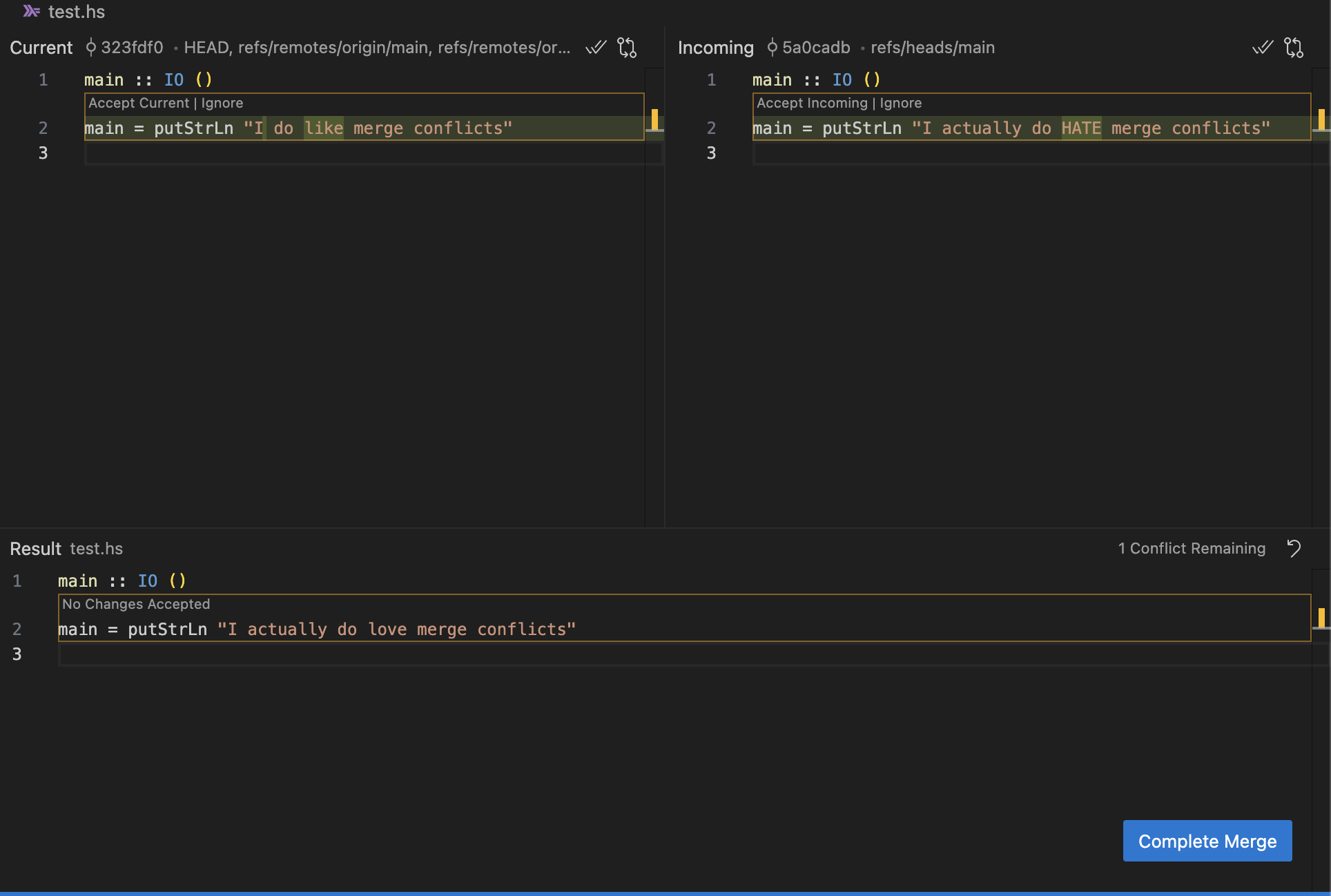
On the left side you can see your "Current", what you have locally, and on the
right you have "Incoming", what exists on the remote. On the bottom you can see
the result. Here you can choose to click on the Accept Current and Accept Incoming buttons. You can also press on both and accept both changes! But in
this specific case that would make Haskell sad.
But there's also a more flexible way to solve merge conflicts, and that is
using your editor. Open the file as you normally would, and you'll have the
scary tags there. Write what you want the merged result to look like and remove
all the tags. VSCode calls this a manual resolution. When the file contains
what you want it to contain go back to source control and mark that file as
resolved. You can do this either in the merge editor by clicking the Complete Merge button or by staging the file and commiting normally.
The resolved file for the above could look something like this:
main :: IO ()
main = putStrLn "I dislike merge conflicts"
Or, if you wanted to keep both prompts it could be:
main :: IO ()
main = do
putStrLn "I dislike merge conflicts"
putStrLn "Merge conflict incoming"
When all the files are resolved, all you have to do is commit. Congratulations! You've just solved your first merge conflict.
Terminal
This guide mainly focused on VSCode but we still recommend reading through it for terminal users. The information is important for solving a merge conflict in your terminal as well.
In the terminal if you ever push up against a remote which has newer commits you will get a message that looks like this:
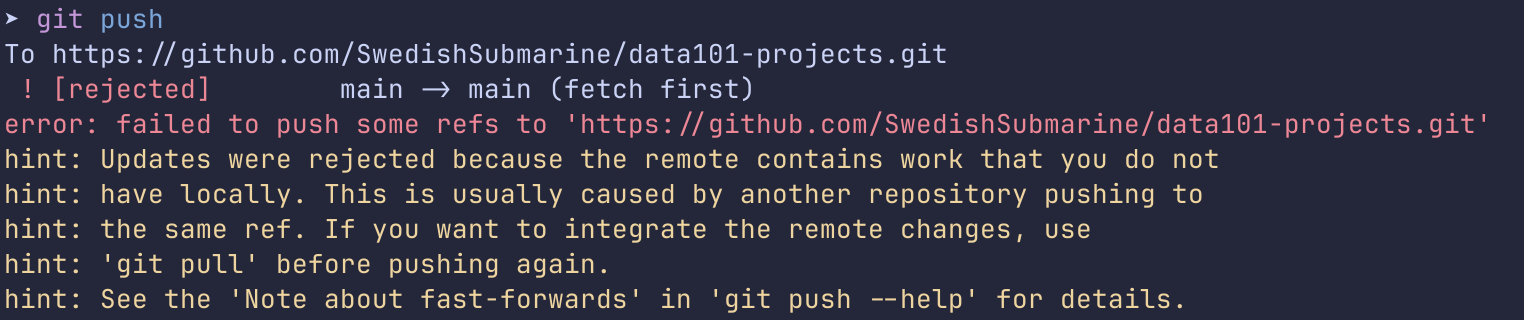
What this means is you need to pull down changes. However when you do this and there are changes on the remote you'll get a merge conflict! Oh no!
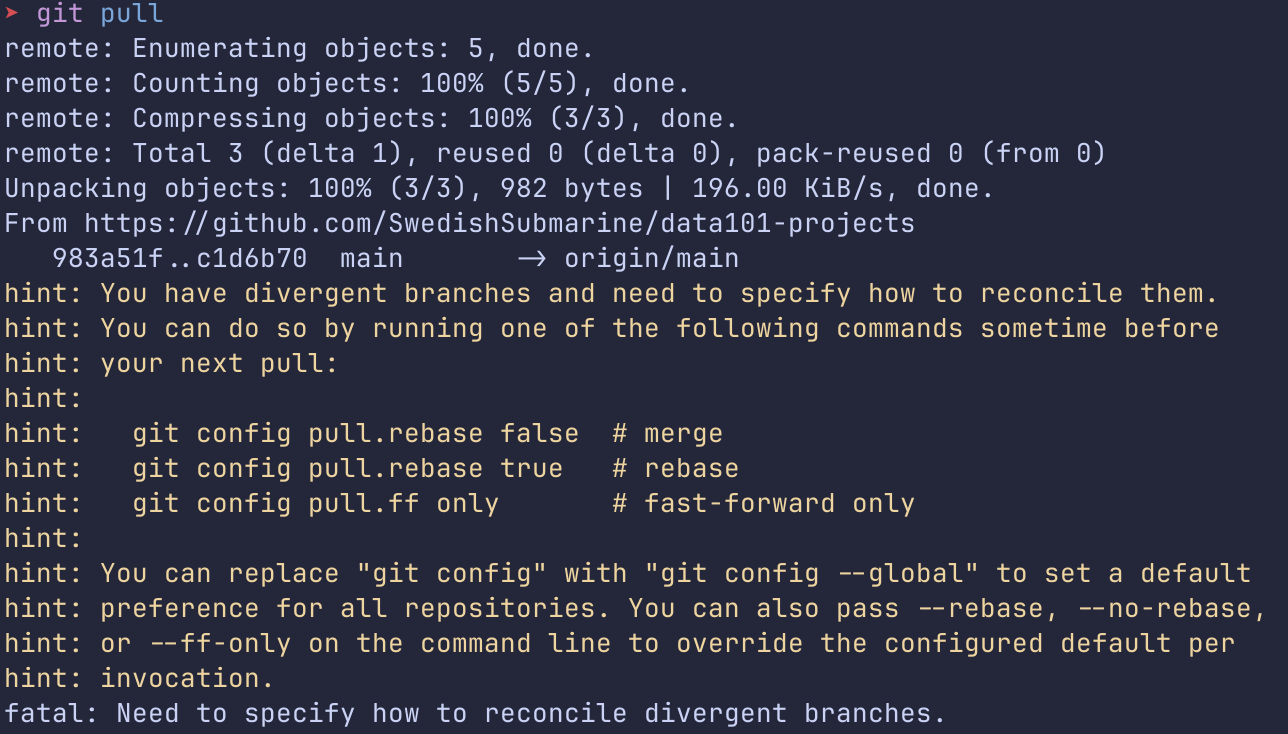
We can go into more depth about merging vs rebasing if you ask us about it but
we'll go through it quickly here. Our preference is setting git config --global pull.rebase.true. This means you will always use rebase when you
pull. Rebase adds an additional step in solving merge conflicts but allows
your git history to remain cleaner and a bit easier to work with in the
future. This doesn't matter much for a single commit, but for large projects
this can make a huge difference. If you want to disable it once you can use
git pull --no-rebase. The VSCode terminal seems to have rebase on by
default.
If you choose to use git rebase then solving your merge conflict will look like this:
- Go into the files in your editor and rewrite them as you want them to look,
get rid of the
HEADandmaintags. - Stage them with
git add(orgit rmif you want to remove a file completely) - Then run git rebase --continue
- You might be put in an editor to write a commit message. It will use your system default editor. Read the information about this under terminal in 4.3.
- Push your changes with
git push
If you choose to use git merge then solving you merge conflict will look like this:
- Go into the files in your editor and rewrite them as you want them to look,
get rid of the
HEADandmaintags. - Stage them with
git add(orgit rmif you want to remove a file completely) - Commit as normal
- Push your changes with
git push
A note on force pushes
When trying to push to a remote repo which has newer commits missing on the local, Git will give you two suggestions
- The sensible thing is to pull, solve eventual merge conflicts and then push.
- Or, you can do a force-push. Never, I repeat, never, take this option. Force push overwrites your buddies work with your own. It does not attempt to merge your different commits, but rather just overwrites the remote with your local version. This will inevitably cause headache for your buddy the next time they pull, as well as possibly remove their work.