Extensions
One of the reasons for recommending VSCode over other editors is due to its extensive and easy to use plugin marketplace. In this sub-chapter we will go through how to install extensions as well as some of the most useful extensions to install. These extensions can help you customize your editor, or to help you set up your programming environment.
When we say environment we are talking about a collection of programs and settings that you have available. Sometimes we make changes to a local environment that only affects a certain folder or project, but most of the time we make changes that affect your entire computers environment.
Installation
In the activity bar, which by default is furthest to the left in a VSCode window, you have a few icons. The one on the bottom is the extensions marketplace.
Pressing this you'll get a big menu where you can now install extensions. By default they're displayed in order of popularity but you can also search for specific extensions using the search bar at the top of this menu.
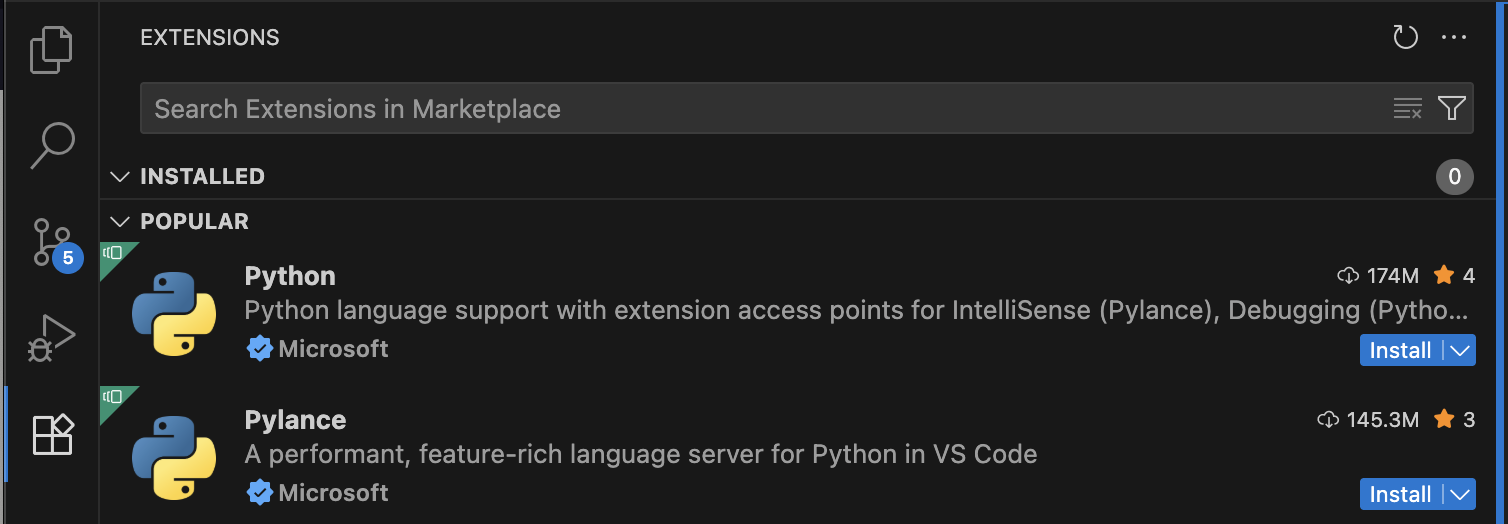
To install an extension simply press the Install button! The arrow next to it
typically allows you to install a "Pre-release" version. This is usually not
worth doing unless you have a very specific reason for doing so. Your installed
extensions will be visible under the Installed dropdown.
If you want to make this entire extensions menu bigger or smaller you can drag the edge of the pane. This is also true for most panes in VSCode.
Language support
The two most popular extensions in VSCode as seen in the image above are two python extensions. The top one is needed to load other python extensions, it is a dependency, other extensions depend on it. It also offers certain nice features like syntax highlighting. A syntax highlighter mainly change the color of different elements in code to make it more readable.
Installing this plugin also installs the next most popular one, "Pylance". This is a so called language server. Language servers offer assistance when programming. They help you write functions of different types, make it easier to navigate your code, and can help you understand what certain things in code mean.
However be very careful when using language servers.
To learn to code you need to understand what that code does. Sometimes a language server will recommend you to do something that you do not understand. Sometimes it will tell you there are errors where there are none. Sometimes they will make code harder to understand in an attempt to make it better. For these reasons we suggest avoiding language server extensions for a start until you're a bit more comfortable with a language, a sentiment you might hear echoed by professors and other students.
These syntax highlighting and language server extensions exist for nearly every programming language you can think of and can be very useful. If you want to install one just search up the language name in the extension marketplace and they will likely be the first thing to show up. For syntax highlighting especially we always recommend getting an extension for your current language.
Environment
There are also extensions to allow you to set up a particular environment for your programming. As an example they can let you enter docker containers or allow you to interact with hardware, something which will be used in one of your courses in study period three if you are studying at computer engineering.
Customization
There are also extensions that allow you to change how your editor looks if you'd like! This can include things like changing icons and the way windows and panes look. Another popular customization option is themes. These change the colors of your editor. Some popular ones are "Gruvbox", "Monokai" and different flavors of "Catppuccin". This website allows you to see and compare different ones easily.