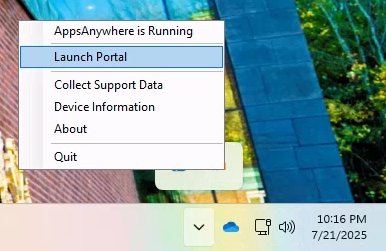Chalmers Apps
Chalmers has a digital platform to help you use some of the programs you need for your courses. It's called Chalmers Apps and is currently being introduced. We don't know to what extent it will be used for TKDAT, but we will walk you through the basics of it here. One example of a program that's available on this platform is DigiFlisp, which will be used in one of your courses, "Grundläggande Datorteknik". If you want Chalmers instructions, they are available here.
Setup
{{ begin .windows }}
AppsAnywhere
On Windows you can install AppsAnywhere directly on your computer. Login to
Chalmers Apps using CID@chalmers.se as your
username and the password you set for your CID. The first time you do this you
will be asked if you have installed AppsAnywhere. Click on Install Now and it
should start downloading. Follow the on screen instructions. You should now see
a pop-up saying "This site is trying to open AppsAnywhere Launcher". Make sure
the checkbox is ticked and click on Open. You might get another pop-up saying
that validation failed. In that case, click on Retry Validation. If it
succeeds, click on Close Troubleshooter. You should now be finished with the
installation. If you see the pop-up asking you if AppsAnywhere is installed
again, just click I Already Have It.
{{ end }}
{{ begin .windows .macos }}
Windows App
On Windows and MacOS you can use a program called Windows App to get access to
a remote desktop environment to access the programs. Download it from either
the Microsoft Store or the App Store and login using CID@chalmer.se and your
CID password. On the welcome screen, click Skip in the bottom right corner.
Now you will be presented with a list of virtual desktops that you can connect
to. You should already have one titled "Chalmers Apps". This is the screen you
will see when you start the program the next time.
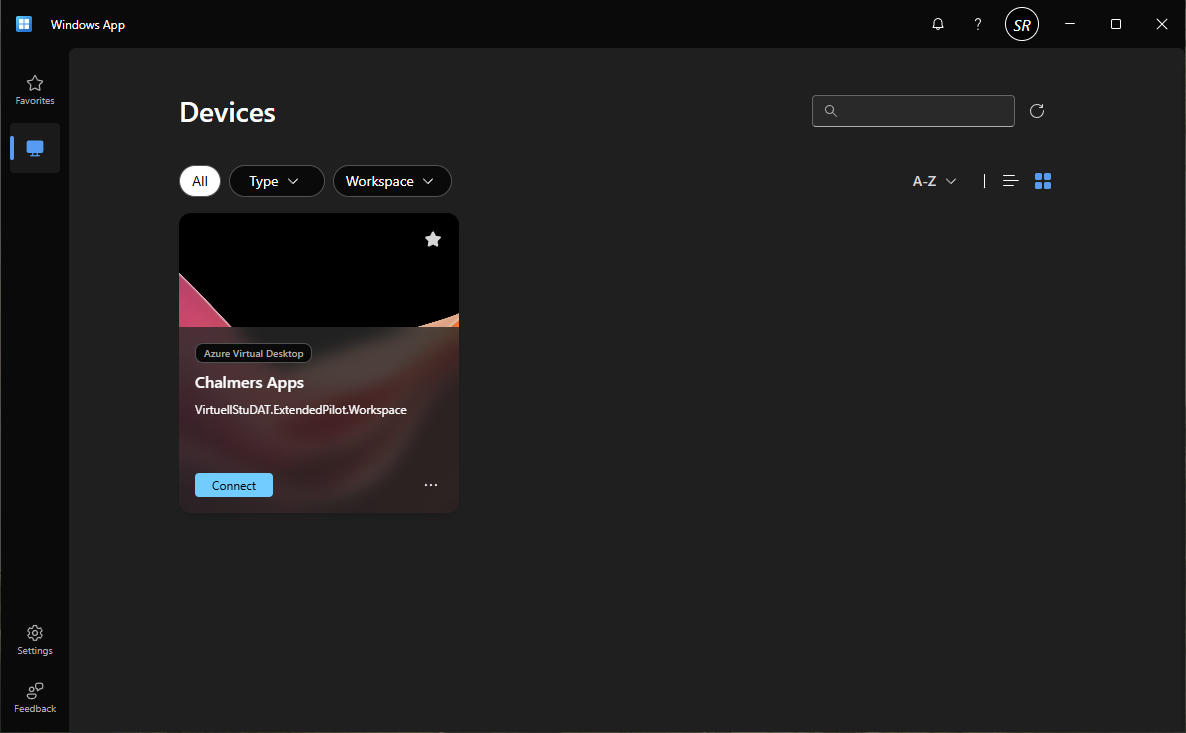
Underneath the card that says "Chalmers Apps", there is a button that says
Connect, press it. This will start up you virtual environment with
AppsAnywhere pre-installed and running. When you want to exit the virtual
environment, press the "X" in the toolbar at the top of the screen.
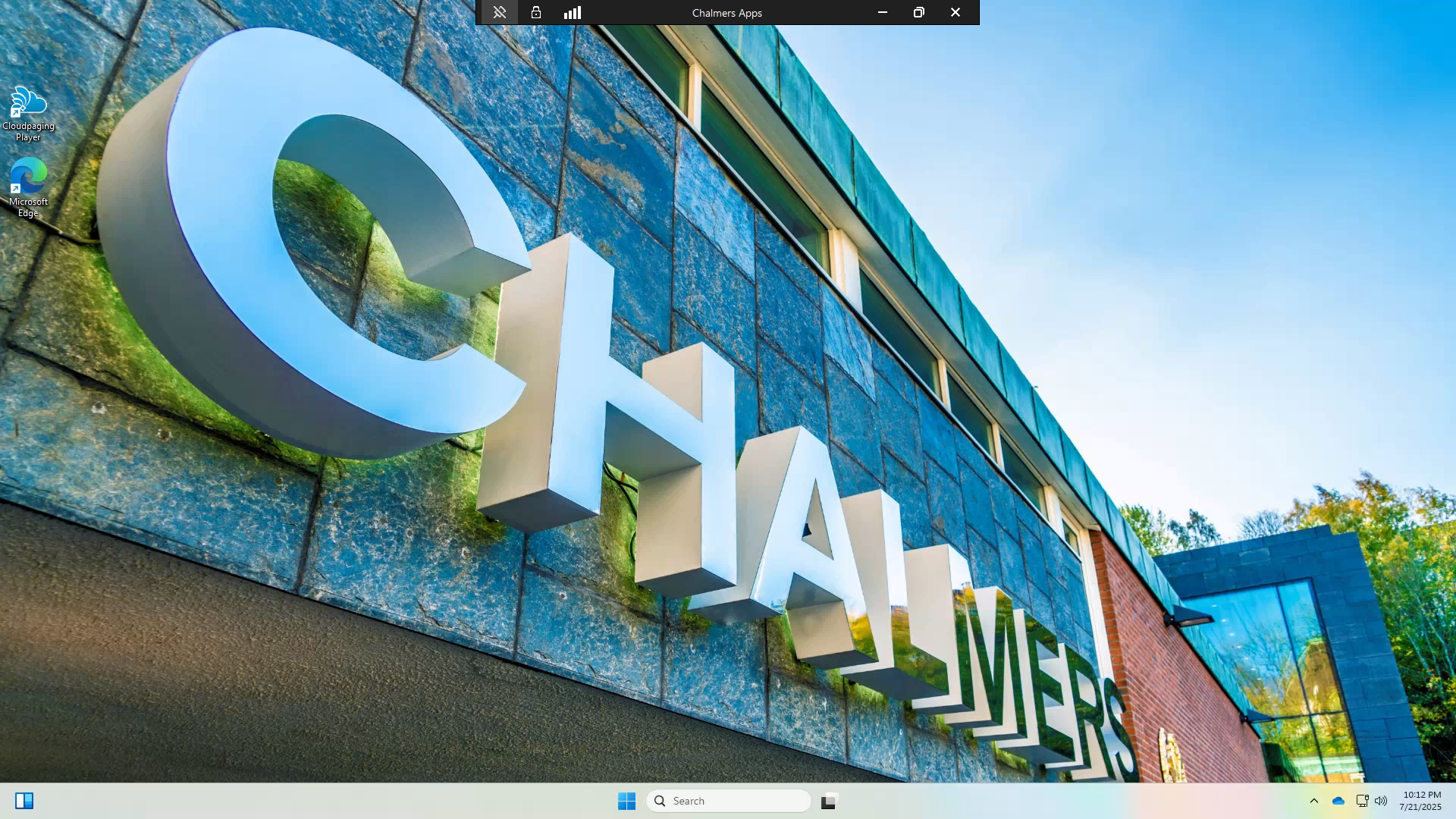
{{ end }}
{{ begin .linux }}
Web interface
If you're on Linux, you can only run a remote desktop environment through the
web. Go to Chalmers Apps and log in using
CID@chalmers.se and your CID password. From here, click on any program, and
then Launch, and then Launch the virtual desktop client. You will be taken
to a list of virtual environments, with one named "Chalmers Apps". Click on it
and you should enter into the virtual environment.
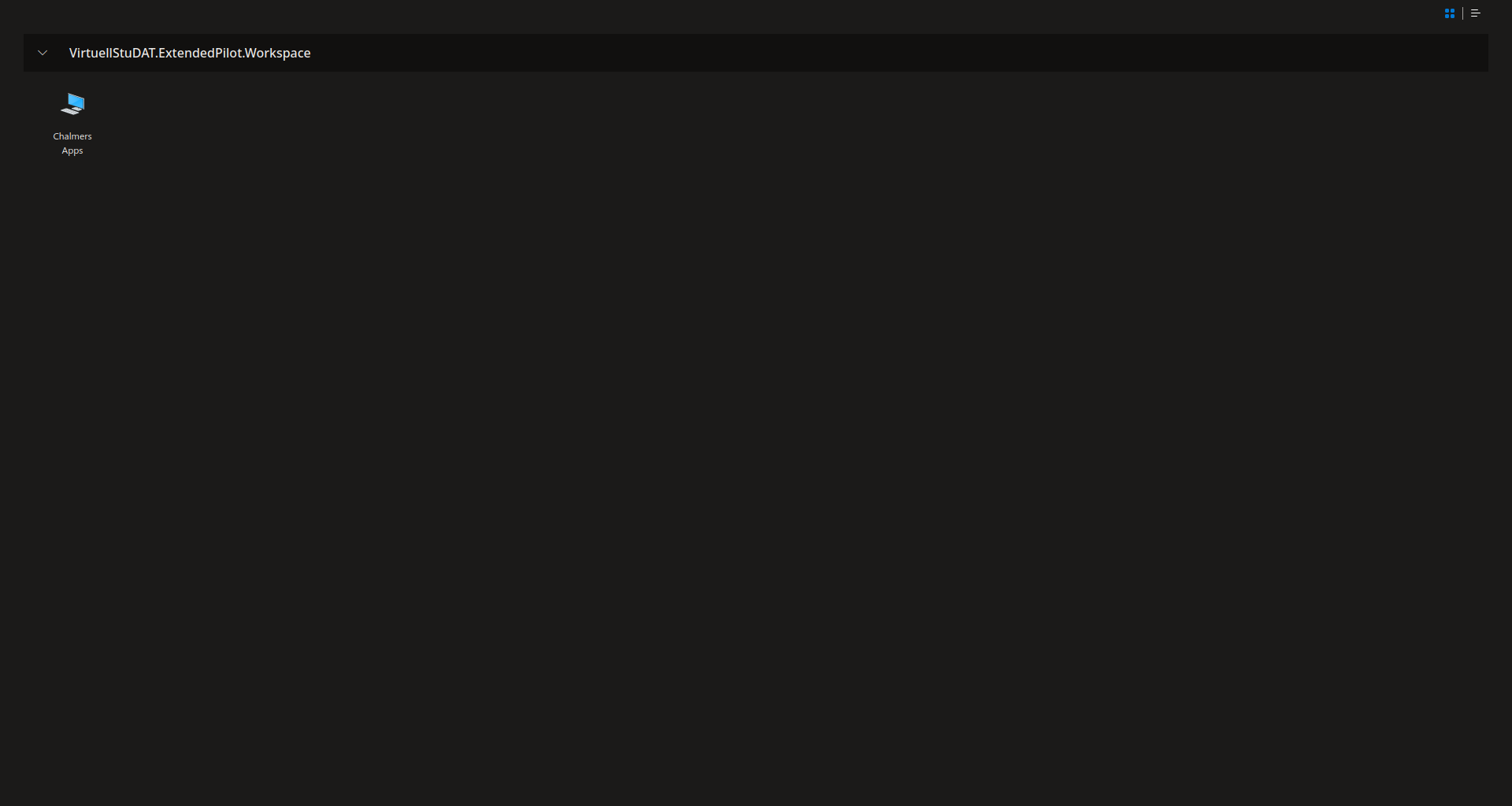
{{ end }}
Using it
Now that you are all setup, go to the Chalmers Apps
website again (if you're using Windows App or Linux, enter the website in the
virtual desktop) and login as before. Search for the program you want to start
and click on Launch. AppsAnywhere should now download the program for you and
launch it once it is ready.
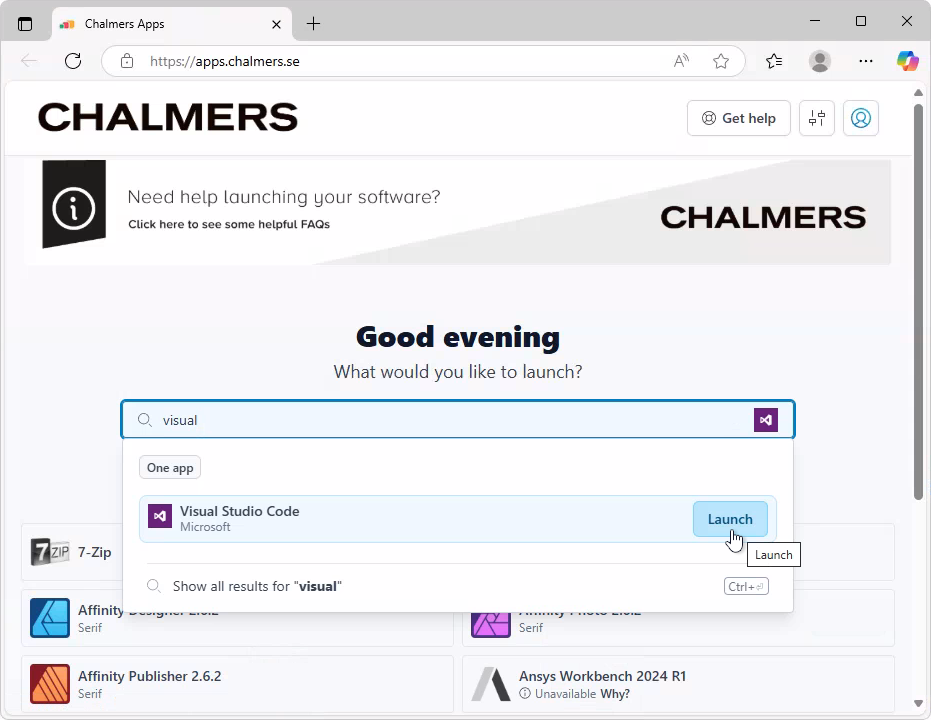
With AppsAnywhere running, you can use it to quickly access Chalmers Apps.
Do this by pressing the up arrow in the task bar and then right clicking on the
AppsAnywhere icon, then pressing Launch Portal. This should take you to the
website where you can now search for programs and run them.