Canvas
Chalmers uses a learning platform called Canvas. It's available from both the web and as an app from the app store. For every course you take, you will be able to find the syllabus and any material published alongside the course here. Upon your first log in, you should see your dashboard which will looking something like this:
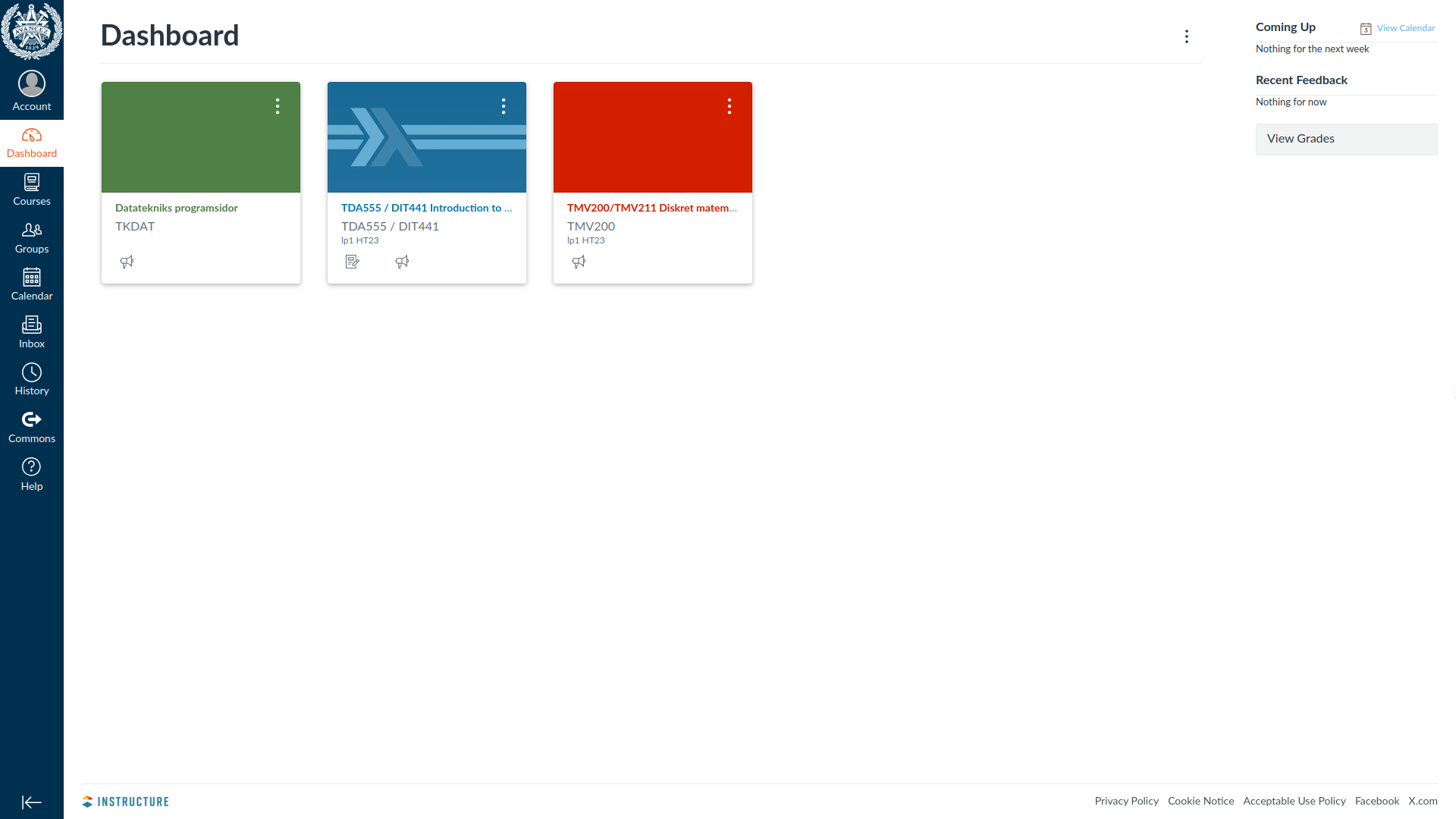
You will have one card per course, and also one for your programme. Clicking on them will take you to their page. Once you register for more courses, they will also appear here.
After studying here for a while, your dashboard will become cluttered with courses that you have already finished. You can remove them from your dashboard by clicking on the three dots on the course card you want to remove, then Move, then
Unfavorite.If you want to get to a course that you've removed from your dashboard, you do so by clicking on
Coursesin the bar on the left, then onAll Courses. Click on the !icon[star] next to a course to make it available on your dashboard again.
Notifications
To not miss out on any important information about your courses (and to not
drown in too much information), it is crucial to set up your notification
settings. Click on Account at the top of the bar to the left, and then on
Notifications. Here you can configure how often you want notifications about
various events and even turn them off completely. This can be done both for
your whole account, but also on a course by course basis. You can choose to
either turn them off, get them immediately, or get daily or weekly summaries.
This can be configured separately for email and push notifications. Emails will
go to your student email.
Structure of a course page
We will show the rough structure of a course page on Canvas. Note that it is up to every professor to design their courses Canvas page, so they will most likely be somewhat different from each other. Usually your professors will show you how they have structured their Canvas page on the very first lecture and where you will find important information.
At the top you will see any recent announcements, and the left you will see the different pages that are available for the course. Which pages you have available depends on how your professor have set up the page.
Under "Syllabus" you will find information about important people throughout the course such as your teacher, teaching assistants (TAs), and student representatives. You will also see the general structure of the course, which literature you will be using and where it is available, and how the exam will be structured.
Under "Assignments" you will see all assignments throughout the course. Here you can submit your work, see the status of submitted assignments and any comments you have received on them.
Under "People" you will see a list of everyone who takes the course, and if your course has group assignments you can also pick which group you want to part of here.